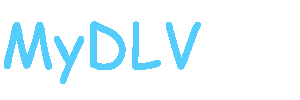There are a few things you can do to familiarize yourself with MyDLV and how it works.
Start off by taking a look around.
If you ever get lost, or just want to take a quick shortcut home, click on the big "MyDLV" logo toward the upper left of most screens and you'll be taken back to the main MyDLV page.
Click on the "Browse other members" link toward the top of most screens. Take a look at the profiles of some of the others. Some of them will have photos in their galleries. Take a look at the photos. Feel free to make comments on them. Some users will have a blog. Take a look at some of them. Some will invite comments.
Read the DLV Discussion Forum. Say something if you like.
Launch ChirpLite from the "Launch Chirplite" link toward the top of most screens. This will open in a new tab or window, depending on how your browser is configured. Leave this open as you surf the rest of MyDLV. It will refresh itself periodically as Chirps come in. Send out a Chirp if you like. Say "Hi" to everyone!
Vandalize somebody's Whiteboard. Say something provocative.
. . . . . . . . . .
That pesky password:
Abandoned accounts are far too common on the Web, and in many cases these are simply the result of the user forgetting his or her username and/or password.
We don't want this to happen here!
If you're in the habit of forgetting usernames and passwords, here are some hints to prevent it when using this system:
1. Use your browser's "Password Manager" or similar feature to record your username and password for this system. Most modern browsers support this and most of these are smart enough so that other users of your computer can't view these or log in as you.
2. If you regularly use this system and have a session open most of the time, check the "Log me on automatically each visit" checkbox when you log in. Your browser will then re-send your credentials (in the form of a "cookie") each time you access this system. Again, most modern browsers are smart enough to avoid sending these credentials when another user is logged on to your local PC.
In the event you DO forget your password, or otherwise find yourself unable to access this system, please don't be shy to use the "I forgot my password" or "Contact the administrator" links. We assure you of a timely and congenial response to all such situations.
. . . . . . . . . .
Customizing:
When you've become accustomed to how things work here, you can proceed to customize things.
One of the things you will want to do is to add an Avatar. This is an image or photo which represents you to the other MyDLV members. You can make your avatar from a photo showing your face, you can use a "fantasy" image if you want, or just about any image or photo you would like to use. The image has to be small, with a maximum of 120 pixels (about 1.6 inches on your screen) on the largest dimension. More information is in the About Avatars item. Go to the "User Control Panel" link, toward the top left of most screens, then select the "Profile" tab and then the "Edit Avatar" selection to upload an Avatar image from your PC. If you need help making a suitable Avatar image, write to: tech@geekbabe.com and we'll edit and install an Avatar for you from a photo you want to use.
Enter a bit of information about yourself:
Go to the "User Control Panel" link, to the upper left on most screens, select the "Profile" tab and the "Edit Profile" selection. Enter such things as your location, your interests, and if you have one, the URL of your blog or web site in the "website" box. These will then display when others view your profile. You can optionally enter your birthday. No, you do not have to include the year, and if you do, feel free to lie about it.
Place some photos in your photo gallery. Look over the thousands of photos from past years, find a few you're in, and add them to your gallery. If you have other photos on your PC, you can upload them to your gallery as well.
Start a friendship:
Go to the "Manage Friends" link, toward the upper left on most screens. Open up the "Submit new friend request" drop box and see if you recognize anyone. If you want, submit a Friend request to one or more other users. Oh, don't forget to confirm those Friend requests that may have come to you!
Subscribe to Chirps:
If you want to receive Chirps via e-mail or on your text-capable cell phone or PDA, go to the "Manage Chirps" link, toward the top of most screens, and make the appropriate selections. See the articles in this section for further information on subscribing to Chirps.